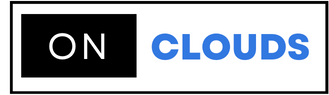Prevent the Indexing page from appearing using Index Manager
When you start designing and building a web site, you have to pay attention to the structure of the site. The index page is one of the most important things to look out for. The first is to include the index page in all the site's folders. This is one of the basic steps for design and security of your website. If a visitor enters a directory without the index page, a page will appear that lists all the files and folders under the directory, thus making the site completely insecure.
Steps to prevent the "Index Of" page from appearing on cPanel:
Step 1: Go to the cPanel interface and log in to your account.
Step 2: Go to the advanced section in the Yemeni panel and then search for the Indexes icon
Step 3: Go to the Select a Domain setting and then select your domain from the drop-down menu in the Settings box
Step 4: Click the Save Changes icon.
Step 5: If you need to protect all the folders, you can do so by pressing the public_html main folder option, which helps to make all folders protected within the domain.
Step 6: With the options available, you can select the "No indexing" option, thus selecting the indexing style
Step 7: Click the Save Activation icon
You can return to your page again and try to enter any subdirectory to show you page 403 Forbidden instead of the list of files.