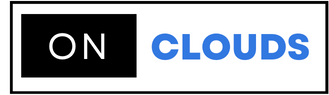Once you've created your reseller account, you can now move to the email account transfer from your old hosting company.
If you do not support cPanel then you will need to use the manual transfer method and you can complete these steps in both cases by following that article.
Before you begin
Before you make the transition, you'll first need to set up your email accounts on your new server. If you need help, see our article on creating an email account at. Once you have created your e-mail accounts in cPanel, you can go to the steps below.
Steps to move e-mail messages from one server to another:
** First you have to be sure to create an e-mail account within cPanel.
The process of transferring e-mail messages to the reseller account is not very different from the transfer process to the hosting plan.
You can check the server through a protocol, POP3 or IMAP, you can identify the protocol that uses your e-mail by going to setup e-mail.
First IMAP protocol:
If you find that you are using this protocol, you should check our previous article about moving email from one server to another with Thunderbird
Second POP3 protocol:
If you're using POP3 on your old host, you can upload all emails to your local machine and then change the email settings to go to your new account.
Before you finish, check the section below so that no emails are lost.
You can learn how to keep e-mails from losing by reviewing our previous article