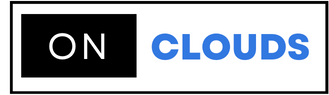How to configure cPanel in WHM
When using WHM one of the main tasks to do is to create and manage accounts, you can create accounts through the main domain, through this article you can learn how to configure each cPanel account.
CPanel Account Configuration Steps:
Step 1: Log in to your WHM account.
Step 2: Through the search box is written "Edit Account"
Step 3: On that page, you can see all the accounts that you have already created, select the domain to edit, and then click Edit.
Step 4: A table divided into two sections appears in the first section entitled "Basic Information"
Step 5: Modify the basic account information The necessary adjustments are made through the data in the next lines.
| Primary domain | : The primary domain used to create a cPanel account |
| Username | : The specified user name is entered in the cPanel account |
| Account holder | : The name of the account owner |
| E-mail contact | : The e-mail address of the account owner is entered |
| Default Locale | : Specifies the language used in cPanel |
| cPanel Theme | : The look and feel of cPanel |
Step 5: Once the basic information has been entered, resources are determined.
| Package Name | : The package used to create the cPanel account is entered |
| Quota (MB) | : Specifies the percentage of the hard disk allocated to the account |
| Monthly bandwidth limit (MB) | : The bandwidth (by month) assigned to the account is determined. |
| E-mail accounts | : The maximum number of e-mail accounts is determined |
| FTP accounts | : The maximum number of FTP accounts is determined |
| Mailing Lists | : The maximum number of mailing lists is determined |
| SQL Databases | : The maximum number of databases is determined |
| Subdomains | : The maximum number of subdomains is determined |
| Stopped domains | : Specifies the maximum number of parked domains |
| Additional domins | : The maximum number of Addon domains is determined |
| Hourly email maximum by domain | : The number of emails sent per hour is determined |
| Maximum percentage of failed or deferred messages |
: The domain sending in the hour is determined by the maximum number of e-mail messages that failed |

Step 6: Modify account privileges
Step 7: Go to the section for modifying DNS settings for email. You can set the DKIM and SPF settings to counter spam.
Step 8: Click the Save Changes icon